How to remove copyright credit from your blogger template | Remove copyright credit from your blogger template
आज हम बात करने वाले हैं कि अपने Blogger Website के फूटर से copyright area को कैसे हटाएं या बदलें।

Today we will learn that when we download a Free Blogger Template, and after that put on the downloaded template in our Blogger Website, and then we go to its Footer area and check that there the name of that website, From where we downloaded the free blogger template, and after clicking on that name you are taken to the same website from where you downloaded that blogger template, whereas the footer credit should have your website name.
आज हम जानेंगे कि जब हम एक फ्री Blogger Template डाउनलोड करते हैं, और उसके बाद डाउनलोड किए गए Template को अपनी Blogger Website में लगाते हैं, और फिर हम उसके Footer area में जाते हैं और check करते हैं, कि वहां उस Website का नाम है, जहां से हमने Free Blogger Template को डाउनलोड किया था, और उस नाम पर Click करने के बाद आपको उसी वेबसाइट पर Redirect कर देता है जहां से आपने वह Blogger Template डाउनलोड किया था, जबकि Footer Credit में आपकी Website का नाम होना चाहिए।
Then we try to remove it with the help of an HTML editor and edit the link and name of our website, then save it, still, your website redirects to the same website from where you have downloaded the free blogger template downloaded, your blogger website name gets updated but its link does not change.
फिर हम HTML Editor की मदद से इसे हटाने की कोशिश करते हैं और हमारी Website के नाम और लिंक को संपादित करते हैं, फिर इसे Save करते हैं, फिर भी आपकी Website उसी Website पर Redirect हो जाती है, जहां से आपने Free Blogger Template डाउनलोड किया है, आपके Blogger Website का नाम Update हो जाता है लेकिन इसका लिंक नहीं बदलता है।
So let's now learn step by step how to create your own blogger website copyright credits by changing or removing copyright credits from the footer area of the free blogger template which is a 100% working technique.
तो चलिए अब Step By Step सीखते हैं, कि Free Blogger Template के Footer area से Copyright credit को change या remove करके अपनी खुद की Blogger Website का Copyright Credit कैसे बनाएं जो कि 100% काम करने वाली तकनीक है।
Step 1: First of all login to that blog on blogger.com URL, whose footer credit you have to change.
सबसे पहले blogger.com URL पर उस Blog को Login करें, जिसका Footer credit आपको बदलना है।

Step 2: Now first click on Theme and then click on CUSTOMIZE arrow and select the Edit HTML option.
अब पहले Theme पर Click करें और फिर CUSTOMIZE arrow पर क्लिक करके Edit HTML option को चुनें।

As soon as you click on Edit HTML, you will see the HTML Coding of the blog.
जैसे ही आप Edit HTML पर क्लिक करेंगे तो आपको Blog की HTML Coding दिखाई देगी।

Step 3: Now by clicking anywhere in HTML coding, press the F key along with the Ctrl key. Which will open the Search Box.
अब यहां HTML Coding में कहीं पर भी Click करके Ctrl Key के साथ F Key को press करें। जिससे Search Box open हो जायेगा।

Step 4: Now type Created By in the Search box, and press Enter key once. By which you will get Coding of Copyright Syntax in HTML Coding.
As per screenshot.
अब Search Box में Created By लिखें, और एक बार Enter Key दबाएं। जिससे आपको HTML Coding में Copyright Syntax की Coding मिलेगी।
स्क्रीनशॉट के अनुसार।

Step 5: Copy the code given below and paste it by pressing Enter key once or twice just above the default copyright code found in the theme.
नीचे दिए गए Code को Copy करके Theme में मिले Default Copyright Code के ठीक ऊपर एक या दो बार Enter Key press करके Paste करेंगे।
*Note: Don't forget to change your Website URL and website name in the code below.
नीचे दिए गए Code में अपने Website URL और Website का नाम बदलना न भूलें।

Step 6: Now close this syntax by </div> As per the given below Screenshot.
अब इस Syntax को </div> द्वारा बंद करें। नीचे दिए गए Screenshot के अनुसार।

Step 7: Now Save the HTML Code.
अब HTML कोड को Save करें।
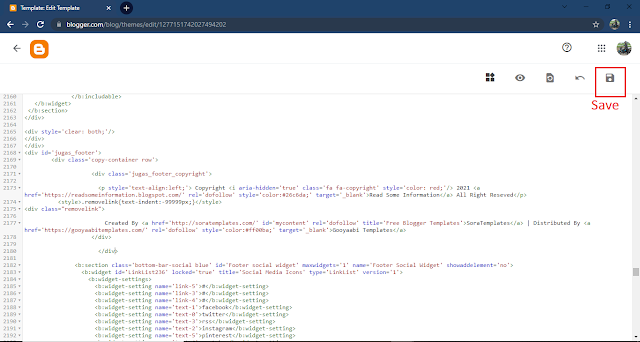
Step 8: After refreshing the website, you will see that the old Copyright Code has been removed and the new Copyright Credit Code has been updated.
Website पर Refresh करने के बाद आप देखेंगे कि पुराना Copyright Code Remove हो गया है, और नया Copyright Credit Code update हो गया है।

Now in the copyright credit of your website, the name of the website is being shown to you, click on that, and check whether the website is getting redirected to your own website or is getting redirected to any other website.
अब आप की Website के Copyright Credit में जो आपकी Website का नाम Show हो रहा है उस पर क्लिक करके Check करें की Website आपकी ही Website पर Redirect हो रही है या किसी और Website पर Redirect हो रही है।
👍👍 If your problem has been solved with the given information, then do not forget to comment in the comment box given below.
👍👍 यदि दी गई जानकारी से आपकी समस्या का समाधान हो गया है तो नीचे दिए गए Comment Box में Comment करना ना भूलें।
Related Posts:
1. How to fix the m=1 error in blogger
2. Blogging me Career Kaise banaye
3. How to add code box in blogger post
4. How to add the table of content to blogger
Thank You


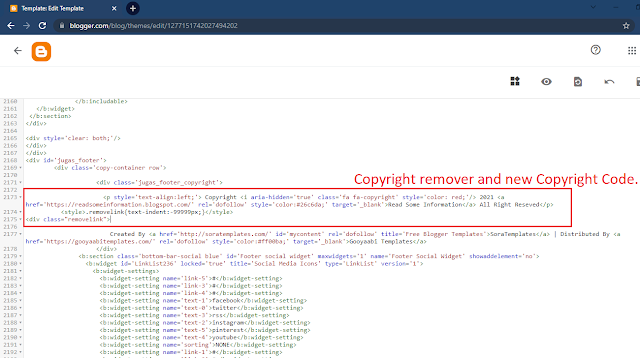


कोई टिप्पणी नहीं:
एक टिप्पणी भेजें